Did you know that you can set up your Google Data Studio report to automatically deliver itself to your client’s inbox every month? Well the answer is yes, you can!
This guide is intended to show you how to automatically share your Google Data Studio report if you’re looking for a bit of help setting one up you can check out this guide and free template.
Step 1 – Check your share settings
I wrote this little guide on making sure your GDS report is visible to anyone receiving the link when sharing it. You can check it out for more detail but you need to make sure your report is set up so that Link Sharing is On and “Anyone with a link can view“.
Step 2 – Schedule email delivery
Scheduling automatic email delivery is very simple to do and is great and ensuring the great performance you’re achieving is being shared.
You’re going to want to click the drop-down on the button “Share” and select “Schedule email delivery”.

Here you can set the following:
- Recipents email adresses
- Custom Subject & Message
- Preview pages which are attached as JPG images
- The first delivery time and date
- And also the repeating schedule
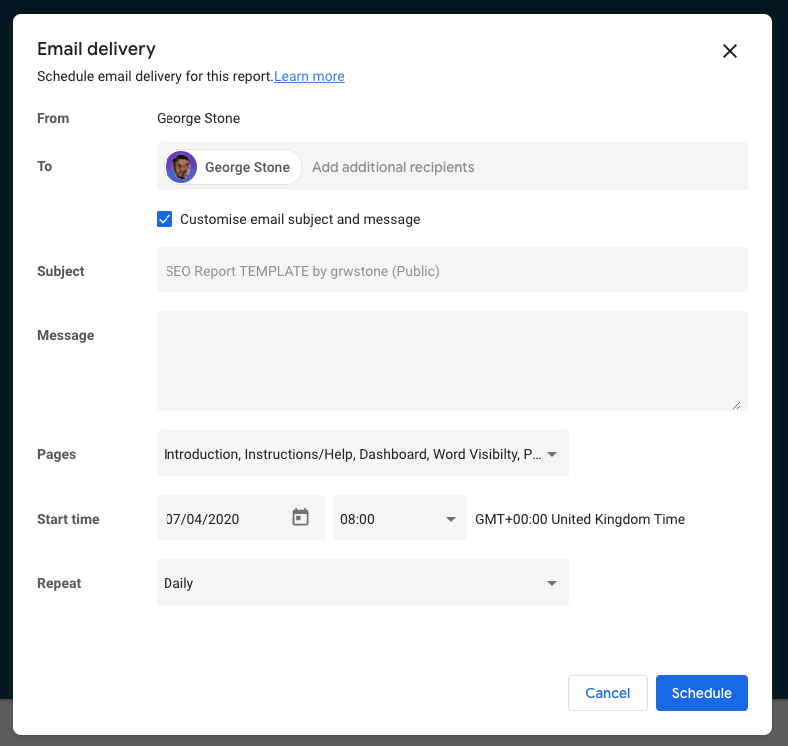
The report is also sent as a PDF document, which loses its interactivity but can be useful for backing up your reports as proof of its existence.
I’ll leave you to decide what you include in your email, the important part of the delivery is ensuring it’s sent every month.
Here are the settings I use, but the principle is to set the first delivery for the 1st of the following month and I choose to send the reports in the morning.
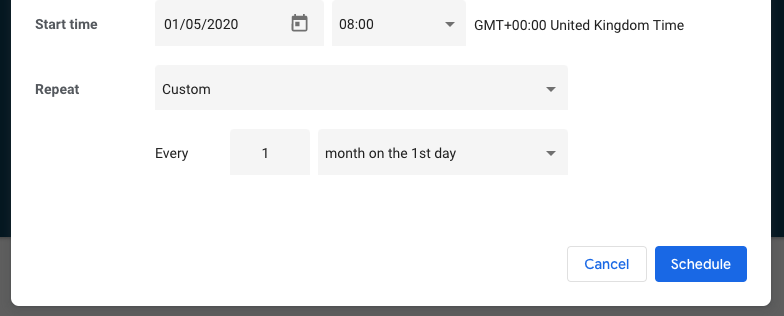
You can adjust this to suit your needs accordingly, for example, if you wanted the report to be sent bi-weekly adjust the “Every” option like so.
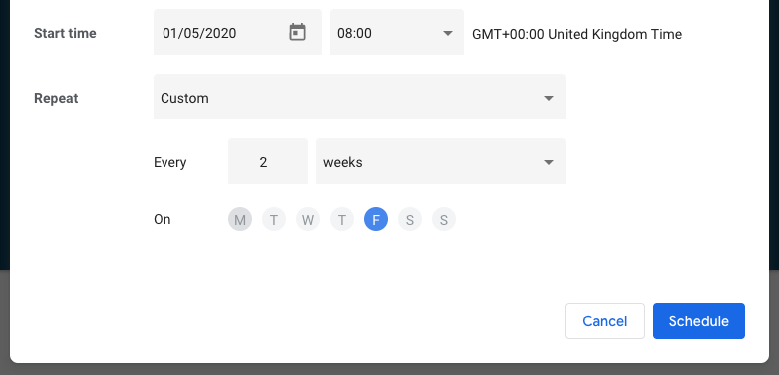
Let me know if you have any questions about this, leave a comment or get in contact!